LaTeX小白入门及IEEE模板
老师要求用LaTeX写一版,故此开始学习LaTeX。
IEEE模板
因为发表IEEE论文,将模板附在此,使用overLeaf更方便。
排版代码块
一个文档基本由这样的结构构成
\documentclass{article} %文件类型 |
作者
\renewcommand\Affilfont{\itshape\small} |
效果如下:
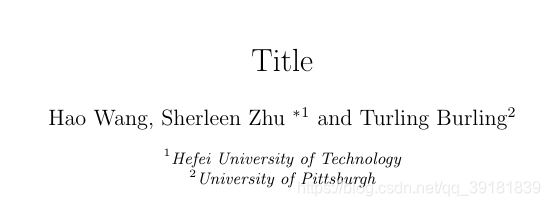
段落
摘要
\begin{abstract} |
关键词
\begin{IEEEkeywords} |
小标题
小标题有依据的层级不同,包\section{},\subsection{},\subssubection{}等:
\section{Introduction} |
附录
\section*{Acknowledgement} |
表
分为列表和表格。
列表
包括无序号列表和有序号列表。
无序号列表
\begin{itemize} |
效果:
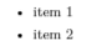
有序号列表
\begin{enumerate} |
效果:
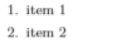
表格
三线表格
使用\hline命令来增加横线:
\begin{table}[] |
效果:
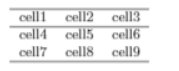
网格表格
只需要增加竖向内容控制符即可。
当还需要合并表格单元格时,使用\multicolumn或者\multirow来控制单元格,后接需要合并的行或者列数(如这里的{2}),之后再跟上控制内容(如这里的{|c|}和{*}),最后紧接着单元格内容。
注意,当使用了列合并时,一定要使用\usepackage{multirow}包,并控制合并行的线条,否则会出现渲染错误的问题。\begin{table}[]
\begin{tabular}{|c|c|c|} %控制表格对其方式
\hline %划线
\multicolumn{2}{|c|}{cell1} & cell3 \\ \hline %合并行
cell4 & cell5 & \multirow{2}{*}{cell6} \\ \cline{1-2} %合并列,注意使用了\cline来控制合并后的线条
cell7 & cell8 & \\ \hline
\end{tabular}
\end{table}
效果:
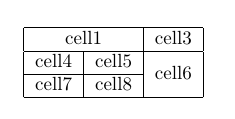
标题及标签
对于表格而言,我们还需要的是标题和标签,以在正文中引用,我们使用\caption{}和\lable{}来控制内容,注意只能将caption和label标签放置于tabular结构体外部。
\begin{table}[] |
效果:
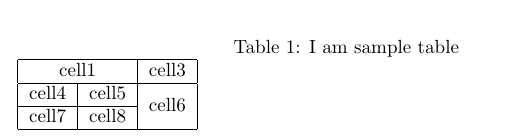
调整表格和标题居中,可以使用\centering命令开控制{tabular}结构体:
\begin{table}[] |
效果:
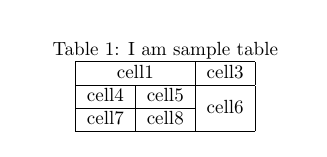
如果在正文中使用了表格,就以~\ref{label}方式来实现引用,如:
I will ref the table here~\ref{tab1sample} |
效果如下:

图片
将所有的图都放到一个位置(如:pic文件夹),同时我们仍然可以使用\centering控制居中。当我们加载一个图片时,可以使用\includegraphics[大小控制]{图片源}来控制显示图片。
\begin{figure}[!t] |
脚注
可以使用\footnote命令来实现,如下所示:
\footnote{Hope must come true}. |
效果如下:
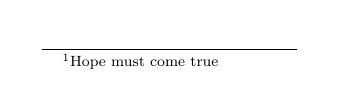
算法
以algorithmic为例,注意包需要首先使用\usepackage{algorithm}包:
\begin{algorithm} |
效果:
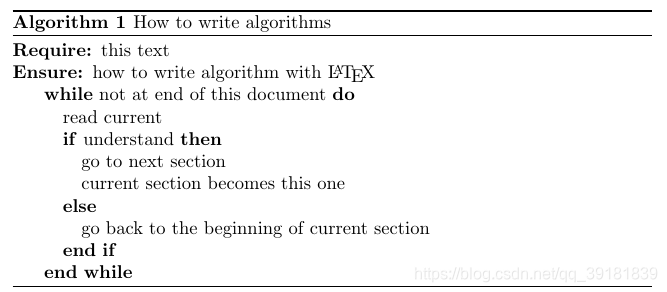
公式
行内公式
定义行内公式,使用$$即可如下:
I am a inline equation $a=b+c$ |
效果如下:

行间公式
对于多行公式则可以考虑使用equation环境来实现,同样可以使用label标签来实现引用I am a inline equation $a=b+c$, and I am display equation:
\begin{equation}
\label{eq1}
a^2=b^2+c^2
\end{equation}
效果如下:

带序号公式使用\( \),不带序号公式使用\[ \]
we can get a no number display equation: |
效果:
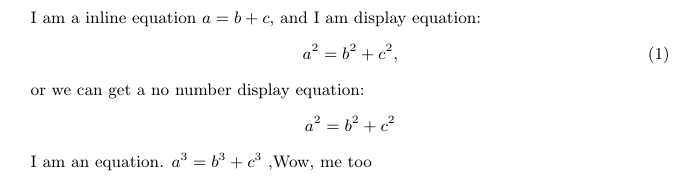
参考文献
在文件头部添加\usepackage{cite}后,使用bbl形式构建参考文献。
\begin{thebibliography}{1} |
使用时,可以在正文如此引用:
Here, we will cite a reference~\cite{citekey} |
效果如下: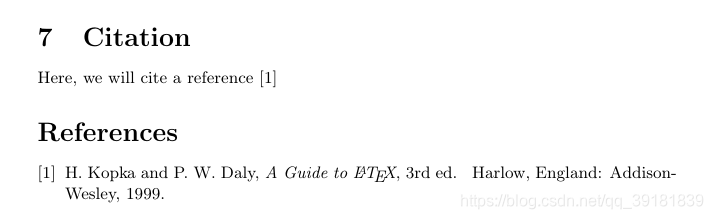
其他命令
- 换行:
\\
另起一段:
\par块内公式:$$$…$$$